Get Social, Increase Business with a Business Facebook page!
Your small business is on the fast track to success. You’ve got the logo, the website and quality products and services.
But what’s this – you don’t have a Business Facebook page?
In 2016, there were over 1.7 billion users on Facebook. 100 years ago, this number equaled the population of the planet! That’s a lot of potential customers! If you put in the time and effort, Facebook can help you build trust and connect with valuable followers. However, consistency and dedication is key. Remember Rome wasn’t built in a day and chances are, like so many others, your brand will build followers and grow overtime. Here’s my plea to you, be patient.
The following steps will walk you through how to set up shop and give your social media presence a boost.
The most common question I hear from our clients is – Will my personal profile be connected to my business profile? The answer is no. But if you are not already active on Facebook – you don’t have a personal profile, then you do need to create an account first. Facebook requires business accounts to be associated with a real person, the owner of the account.
Please note that while you do need to set up a personal account before you can create a business page, customers won’t be able to sneak a peek at anything on your personal profile. Your personal profile and business page are not connected.
Here are steps to get started. We have also created a helpful video.
Step #1- Sign Up
First things first – create an account. It’s super easy to get started. Since 80% of social media users like to use Facebook to connect with brands, you’ll be taking a big (and crucial) step for your business.
1. Go facebook.com and signup use the form and fill in all fields.
2. You’ll receive a confirmation email once you click “Sign Up.” Be sure to follow any instructions in the confirmation email.

Now its time to create your business Facebook page.
1. In the top-right corner of your profile page, click the downward arrow.
2. Select “Create Page.”
3. Now you need to choose your business category. Pick whatever fits best.
4. Follow Facebook’s instructions.
5. You will need to create a visually pleasing banner. Insert your logo and banner image that speaks your “brand”.
Step #2 – Add Friends
If a friend has a Facebook account, you can connect with them. Just type their name into the search bar. When their name appears click on it. This will take you to their Facebook page. Now you can click “Add Friend” on their profile page. You will have to wait for them to confirm that they accept your friend request. Once your business page is set up, you can invite them to “like” it because you are now friends with them.
Step #3 – Send Messages Via FB Messaging
Promote your small business. Contact friends, family, and customers. Let them know about upcoming sales or new products. You can even announce contests and giveaways (people love free stuff). Don’t be afraid to get creative.
Step #4 – Make Status Updates
What exactly is a status update? Think of it as a message you can post on your business page or personal profile that allows you to share news, express thoughts, or let people know what you’re up to. You can also put videos, pictures, or links in your updates. When you post an update, your friends are notified.
Happy about something new or a new product? Put that feeling into words. You can also create a promotion, coupon, discount, etc. Get a conversation going on your business Facebook page. Post twice a day if you can. Believe it or not, this can net you 32% more “likes” if you’re consistent. Status updates are good for SEO, too. The more opportunities you have to use keywords, the better.
A quick note about notifications: If notifications are not set properly, those who have liked your page and are now connected will not receive your status. Unfortunately, there is nothing you can do about it. To change your own notification settings or advise others to do so, click on the downward arrow in the top-right corner of your profile page. Click “Settings” then click “Notifications” and go from there. You should inform your “friends” and/or clients to properly set the notifications.
Step #5 – Interact
Remember – with all things social, you have to give to get back. Comment! Share! Hit that “like” button! Let people know you’re interested in what they have to say. Don’t be a stranger. But – this is important – make sure when you interact, you are interacting as the business and not your personal self!
This image shows me commenting as myself.
This image shows me commenting as my business.
Step #6 – Check-In
Does your line of work take you to exciting locations? Tell customers exactly where you are with Facebook’s “check-in” feature. This feature is available on mobile devices. They’ll love it.
There are many more aspects of a business Facebook profile to build engagement but these first steps will get you started.




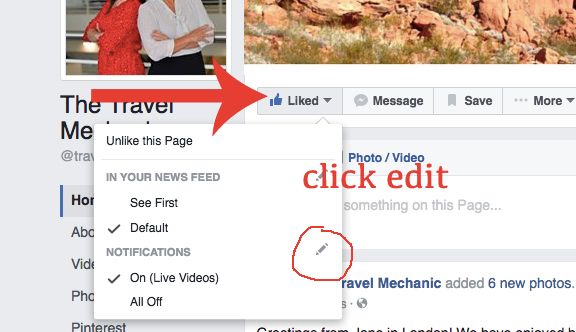










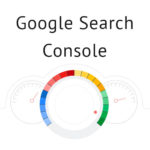
Leave A Comment